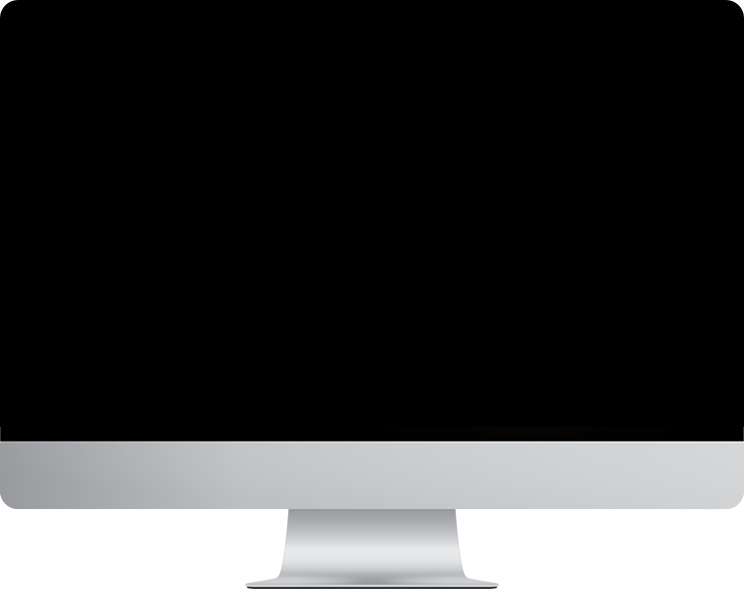
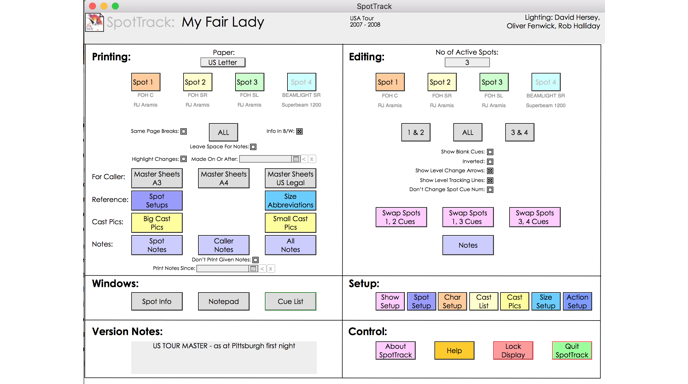
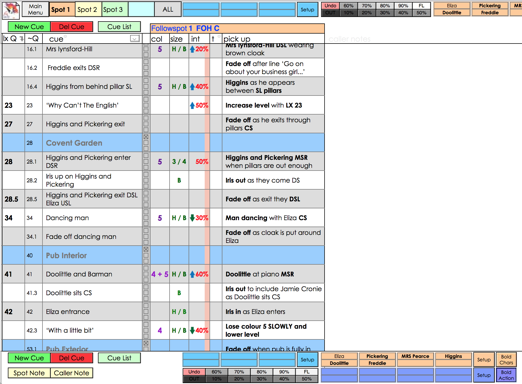
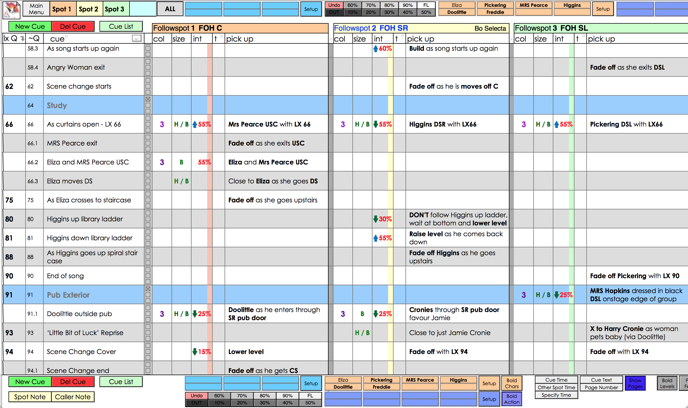
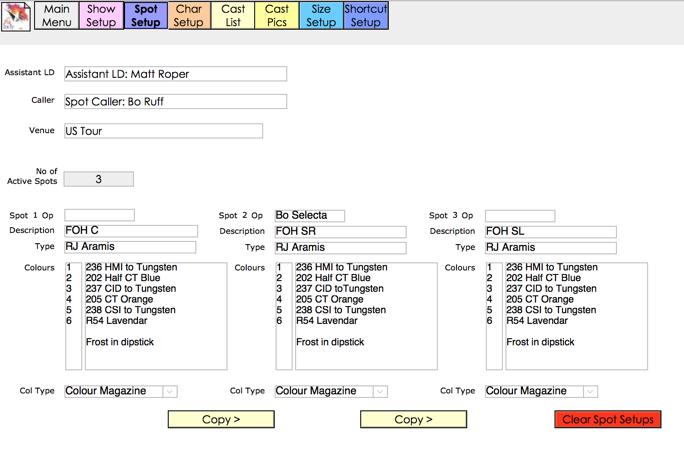
Questions? Answers!
Things you might want to know about SpotTrack
Introduction
SpotTrack is a software tool for making and managing followspot cuesheets for shows.
It is designed to take away the hassle of having to create cue sheets from scratch, providing well-designed, well laid-out, clearly legible cue sheets for the spot operators to read. And to provide tools for getting the information into the cue sheets as quickly as possible, particularly under the pressure of technical rehearsals - for example, on-screen buttons you can define with character's names to save having to type them again and again. It can also add useful extra information automatically - for example, level change arrows to indicate to a spot op whether they’re to get brighter or dimmer on the next cue.
Excel is a powerful tool - but it's a general purpose tool, not one designed for the specific, high-pressure task of dealing with followspots during a show. The first time you use it for this purpose, you have to create your cue sheets from scratch. Even if you already have a template from a previous show, you have to work quite hard to manage information because Excel doesn’t really understand what you’re trying to do. As a simple example: you have four followspots laid out next to each other, how do you print four individual cue sheets, one for each spot-op? If you've laid out the four spots in four adjacent columns, that's a lot of juggling with print areas. If you have them on separate sheets, how do you print them all alongside each other, so you can follow what they're all doing during the show.
SpotTrack is designed just for this purpose. It knows the information you need to keep, and how you need to present it. It lets you start work straight away, rather than worrying about getting everything set-up right to do your job.
SpotTrack can handle from 1 to 4 followspots.
You can configure SpotTrack for the number of spots you are using, and you can number the spots in any order you like.
Show Set-Up
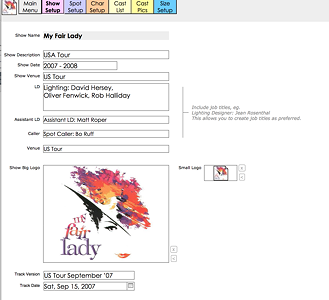
SpotTrack lets you tell it the show name, dates, venue, LD, assistant LD and spot caller, as well as letting you add big and small show logos.
SpotTrack is sold per-show, so the show name and venue (or ‘tour’) are part of the registration information. The other information can be customised and corrected at any time.
In the name fields you generally write the name with the full job title - ‘Lighting Designer: Jean Rosenthal’ - which means you get to specify the job titles as you prefer.
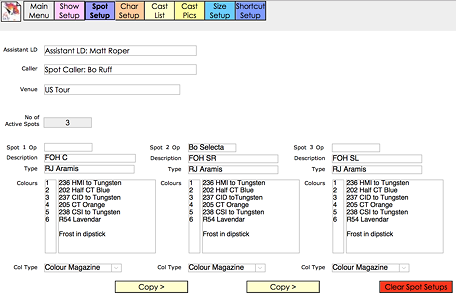
For each followspot, SpotTrack lets you notate the spot’s location, its type, it’s colour set-up and, most importantly, the name of the each operator!
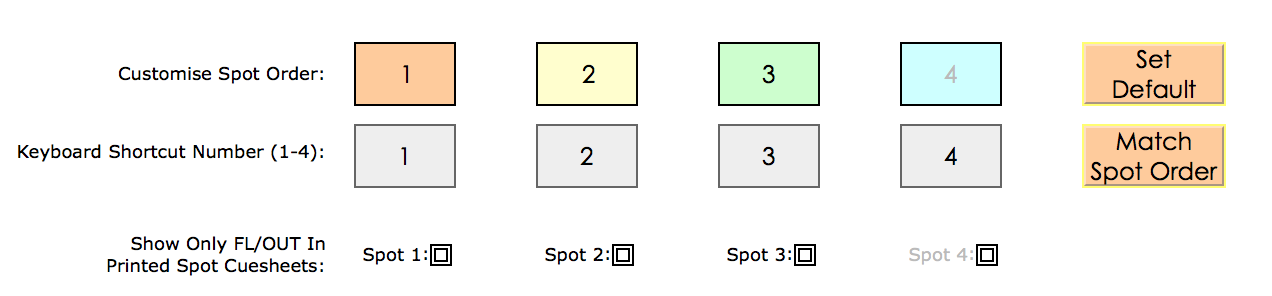
SpotTrack orders its spots 1, 2, 3, 4 by default, but you can re-arrange these in any order you like.
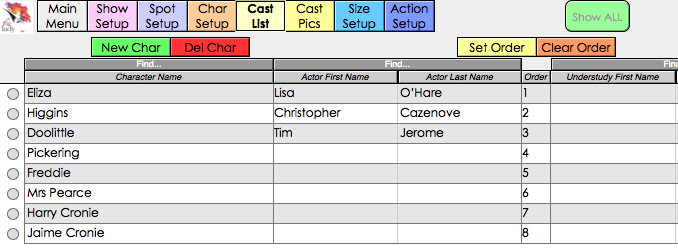
Though when calling spots you’ll usually refer to the cast by their character names, and you’ll usually put those names into the cue sheets. However, it is is useful to know the name of the actor playing that part, and SpotTrack gives you a place to store all of that information. In addition to the lead performer for that role, you can also keep a record of the name of the understudy for that part.
In addition to names, you can add pictures of the performers for each character. You can print these out to give to your spot ops - this can be invaluable when, for example, you're touring a show into a theatre when the first time the spot ops see the characters is when the first performance begins. Forewarned is forearmed!
You can then assign character names to the on-screen shortcut buttons, which let you enter character names without having to type them again and again.
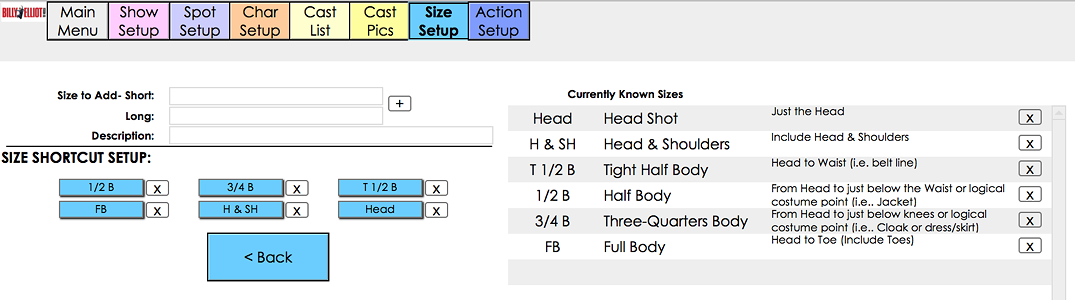
SpotTrack lets you define the terms you want to use for your followspot sizes (‘head’, ‘head+shoulders’, ‘half body’ and so on), and your actions (‘fade in,’ ‘fade out.’ and so on). You can change these terms whenever you like.

Once you have defined your character names, and the words you want to use for followspot sizes and followspot actions, SpotTrack lets you assign these terms to on-screen short-cut buttons that let you add these terms to cue sheets without having to type them again and again.
[Shortcut buttons]
These shortcut buttons, along with a set of buttons for levels from 0 to full, are available at the top and bottom of every cue sheet display.
Cues

SpotTrack’s cue screens are the program’s main working area. You can chose to see just one spot at a time, or combinations of spots or all of the spots at the same time depending on which you prefer (and how big you display is!) Keyboard shortcuts are available to jump quickly from one display to another.
When you create a new cue, SpotTrack automatically gives it a unique Spot Cue (called a ~Q) number - this is the number that uniquely identifies each cue and is used to keep the cues in order. If you want to you can then add an LX Q number; this will usually be the cue number for lighting cues in the lighting console as called by the stage manager, and provides a useful way of 'synchronising’ the spot cues to the show lighting. So you can create sequences that start with a cue that has a lighting cue number then have bunch of other spot cues that just have ~Q numbers.
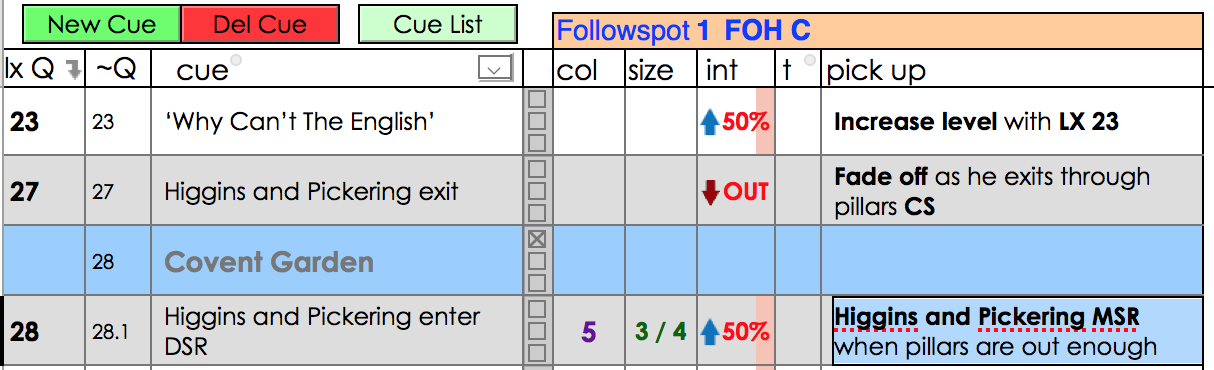
For each cue, SpotTrack lets you add an overall description of the cue or cue point, then for each spot you can record the colour, the size, the intensity, a fade time, and then a description of the spot’s pick-up. You can enter all of this information by hand, use the short-cut buttons or any combination thereof.
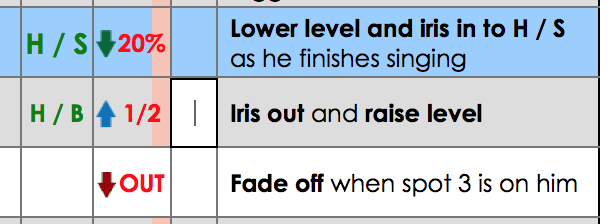
SpotTrack lets you specify levels as percentages, either by entering values or using the level short-cut keys, in ten percent levels, at the top and bottom of the screen. ‘FL’ is used for full, ‘OUT’ for fading to zero.
Alternatively you can type fractional levels (‘1/2’, ‘3/4’) if you prefer working that way, and you can use these two approaches interchangeably.
SpotTrack can also be configured to only show ‘FL’ or ‘OUT’ on printed cue sheets. This is intended for scenarios where the ultimate level of the followspot is controlled by the lighting console but the operator has a fader to control fade in/fade outs. Here SpotTrack lets you note the programmed levels in the cue sheets but will only print ‘FL’ or ‘OUT’ to tell the operators when they have to fade in or fade out. This can be configured per spot.
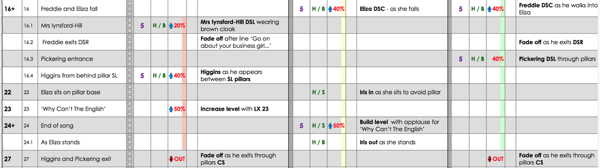
Though it’s important for the spot ops to know what level they’re going to in a cue, it can also be useful for them to have a quick indication of whether they’re fading up or down in level in a cue. SpotTrack can help with this by showing level change arrows wherever a level changes in a cue. The arrows are also colour-coded in the standard lighting-console colouring of blue for up (‘up to the sky’) and green for down (‘down to the grass’), with fades to zero having a down arrow coloured red.
There can also be long sequences where a spot is on through a number of cues (describing different actions) but without changing its level. This means that if you glance at a sequence of cues you can be uncertain whether the spot should be on or off. SpotTrack can help with this by running tracking lines through sequences of cues where a spot is on.
Both tracking lines and level change arrows can be turned off or on as required.
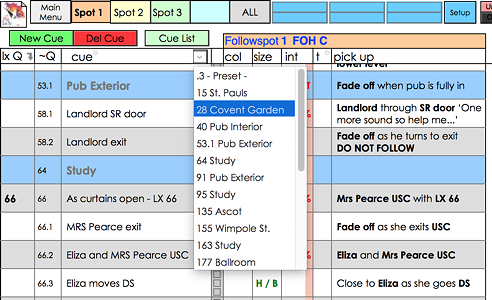
[Scene and song breaks] [Jump to scene/song]
SpotTrack lets you mark cues as being the start of a scene or the start of a song. Doing so puts a background colour in that row, breaking up the cue sheet and helping you identify sections of the show easily. Cues identified as scene breaks also appear in a drop-down list at the top of the cue sheet; you can pick a scene from this list to jump straight to it.
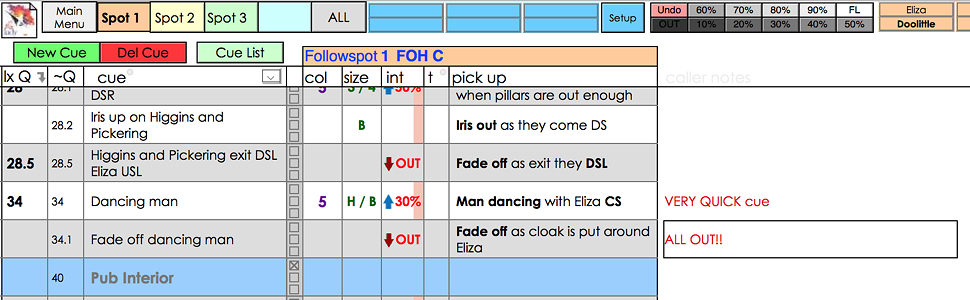
SpotTrack lets you a note per cue per followspot. Spot cues are collected together into a notes list, making it easy to step through them, give them to the spot ops, then mark them as given.
Sometimes you just need to take notes for yourself that no-one else will see. SpotTrack includes space to do that, to the right of every cue.These notes do not appear on the spot ops’ printed cue sheets.
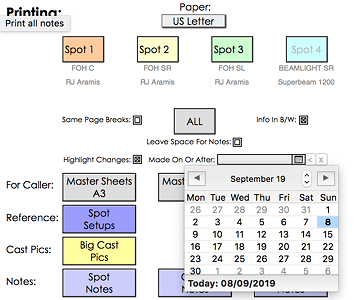
When a show is changing every night, as they often do during previews, it can be useful to remind the spot operators which cues have changed since the previous night.
SpotTrack can flag any cue that has been changed since a specified date - yesterday, last week.
Cue Sheets
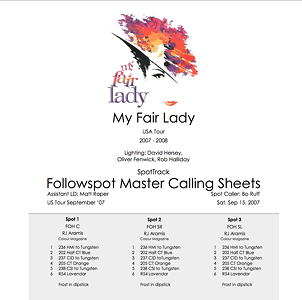
SpotTrack lets you print individual cue sheets for each followspot, on portrait-A4 or US letter paper or on landscape-A5 paper for situations where the spot op needs cue sheets that take up less physical space.
You can choose whether these individual cue sheets only print the cues for each spot (so each cue sheet uses as little paper as possible, but different spots will have the same cues on different pages), or they print blank spaces where other spots have cues (so more paper, but with the advantage that each spot will find the same cues on the same page).
You can choose whether the cue sheets print in colour or black and white.
You can choose to have cues that have been changed since a date you specify highlighted, for example to draw the operators’ attention to cues that have been revised since yesterday’s preview.
You can also print cue sheets with additional blank space between each cue, giving the spot ops somewhere to scribble their own notes during rehearsals.
In addition to the individual spot cue sheets, you can print master spot calling sheets on A3, A4 or US legal paper, giving you one master reference cue sheet to work from.
As well as cue sheets, you can print notes for the spot ops, your own caller notes, cast pictures for the spot opts, and summary sheets showing the spot set-up (for the crew to put the spots together) and the size abbreviations you use in your cues, to explain them to the operators.
User Manual
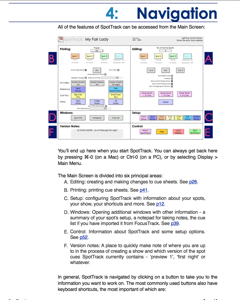
Yes, there is!
SpotTrack and New Followspot Technologies

The world of follow-spotting is undergoing big changes at the moment, with technology allowing the spot operators to be located away from the moving lights that are now being used as followspots - with the operator then operating a ‘surrogate followspot’ (a device like PRG’s GroundControl device) or via a keyboard and mouse.
But though the technology changes, the human driving the spot is the same - as is the need to write down what the spot operator has to do at each moment of the show. SpotTrack remains just as useful for these followspotting system as it is for ‘manual’ followspot systems. In addition, SpotTrack can be set to print just full/out levels on the cue sheets, for the set-ups where the operator is controlling the fade ins and fade outs but where the actual level of the spot is set from the lighting console.
History
SpotTrack is made by lighting designer and programmer Rob Halliday, a follow-up to his FocusTrack software for documenting show lighting. A very rough version of the software made its debut on the 2005 UK tour of My Fair Lady and then the subsequent US tour in 2007; that show features in SpotTrack’s user manual and in the screen grabs in this website. The public ‘v1’ of SpotTrack appeared in late 2009, and the software has continued to evolve since then - with more than a decade of real world use, feedback and evolution now behind it.
SpotTrack has been used, and is being used, by a huge range of shows of all kinds of sizes in all kinds of venues. To name but a few:
Starlight Express, Burlesque, the National Theatre’s Nye, To Kill A Mockingbird in New York; & Juliet, Crazy For You, Shrek, Fiddler On The Roof, Fun/Home, Sister Act, Show Boat, Mary Poppins, Billy Elliot, The Bodyguard, Spring Awakening, wonder.land, Bend It Like Beckham, Sunny Afternoon, Disney’s Aida, The Curious Incident of the Dog in the Night-Time.
How do I get it?
You can download SpotTrack from this website - Mac and Windows versions are available.
If you just want to try it, enter ‘Demo’ as the user name and SpotTrack will run in demo mode. In this mode it will be limited to two followspots, won’t print cue sheets and will quit (with data saved) every now and again - but you should be able to get an idea of whether it could help you.
SpotTrack is sold per show - think of it as a consumable, like gel or lightbulbs. We do this to try to maximise the amount of money available for the two lighting charities SpotTrack supports.
A single show licence for SpotTrack costs UK£45.
As part of the purchase, you supply your name, the show name and the show venue (venue name or ‘Tour’ or similar), as well as the charity you want your SpotTrack to support. You will then be sent a registration code to enable your copy of SpotTrack for that show and venue. Note that this registration code is generated by a human, not a computer, so it may not appear immediately.
SpotTrack supports two fine backstage charities - Backup Tech in the UK, and Behind The Scenes in the US. Backup Tech is the successor charity to Light Relief, which SpotTrack supported from its launch. You get to chose which charity your copy of SpotTrack supports at the time of purchase. 15% of the sale price of each SpotTrack - £6.75 - goes to your chosen charity.
